Introduction
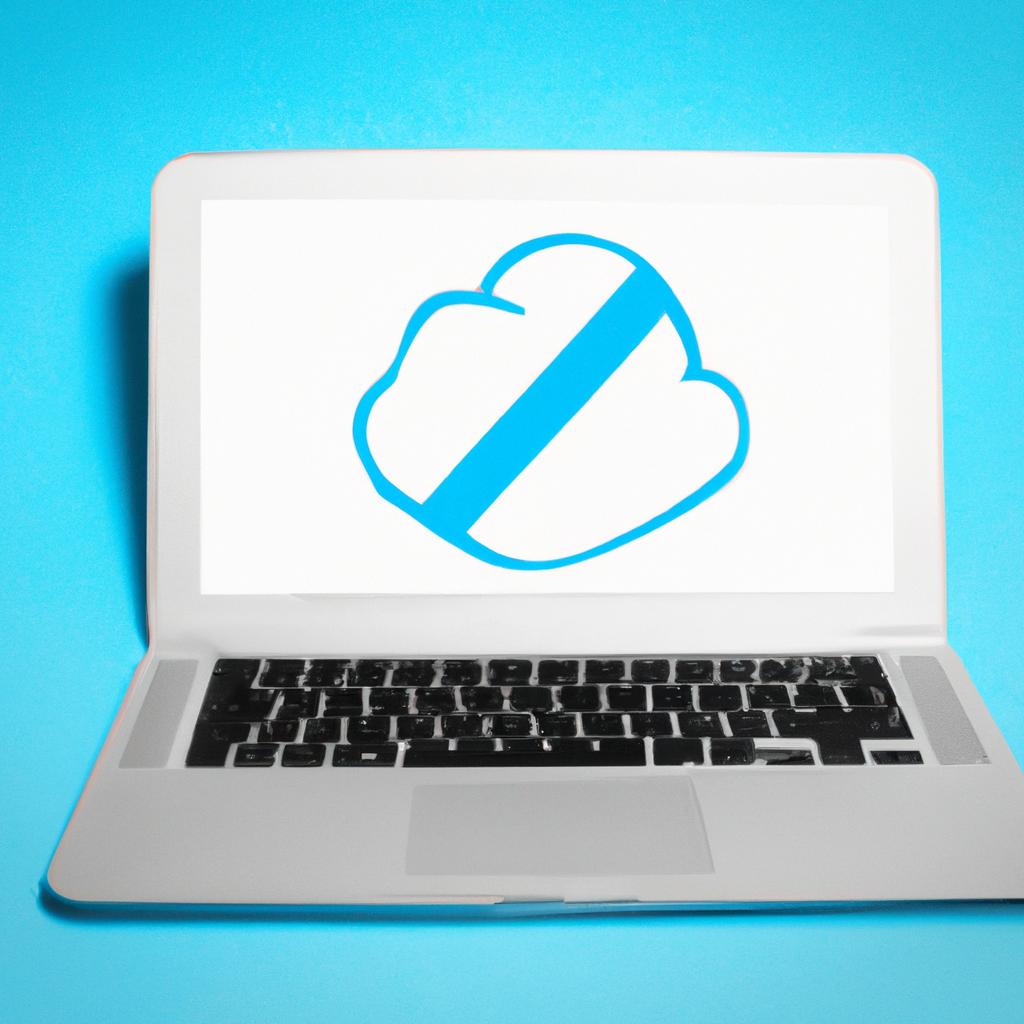
From storing precious memories to streamlining business operations, cloud services have revolutionized the way we handle data. The convenience and accessibility they offer are undeniable, but what if you find yourself needing to turn off the cloud? Whether it’s due to privacy concerns, cost considerations, or simply wanting to reduce dependency, this guide will walk you through the steps to safely and efficiently turn off the cloud.
Importance of Cloud Services
The cloud has become an integral part of our digital lives, providing a seamless way to store and access data across multiple devices. It allows us to effortlessly sync files, collaborate on projects, and backup valuable information. With cloud services, we can access our files from anywhere, anytime, making it a game-changer in today’s fast-paced world.
Understanding the Need to Turn Off Cloud
But what if you’re concerned about your privacy? Or maybe you’ve realized that cloud storage costs are eating into your budget. Perhaps you want to break free from the dependency on cloud services and regain control over your data. Whatever your reasons may be, turning off the cloud is a viable solution that allows you to take charge of your digital footprint.
In the next sections, we will explore the reasons to turn off the cloud, various methods to do so, and provide step-by-step guides for different platforms. So, if you’re ready to protect your privacy and reduce costs, let’s dive in and learn how to turn off the cloud!
Reasons to Turn Off Cloud
Privacy and Security Concerns
In today’s digital landscape, privacy and security have become paramount. While cloud services offer encryption and protection measures, some individuals may still have reservations about storing their sensitive data on remote servers. By turning off the cloud, you regain control over your data and reduce the risks of potential breaches or unauthorized access. Whether it’s personal photos, financial records, or confidential business documents, taking charge of your data’s security is a crucial step towards safeguarding your privacy.
Reducing Data Storage Costs
Cloud storage often comes at a price, especially when it comes to larger amounts of data. If you find yourself reaching the limits of your free storage plan or constantly paying for additional space, turning off the cloud can help you save a significant amount of money. By using alternative storage solutions like external hard drives or local servers, you can eliminate the recurring costs associated with cloud subscriptions. It’s a practical way to optimize your budget without compromising on accessibility or convenience.
Avoiding Dependency on Cloud Services
While cloud services have their benefits, relying solely on them can make you susceptible to unforeseen circumstances. What if the cloud service provider experiences technical issues or goes out of business? Suddenly, your access to vital files and information is at risk. By turning off the cloud, you reduce your dependency on these services and regain control over your data’s availability. Having a backup plan in place ensures that you’re not at the mercy of external factors and maintains uninterrupted access to your crucial files.
By understanding these reasons to turn off the cloud, you can make an informed decision based on your specific needs and concerns. In the following sections, we will explore the methods to turn off the cloud and provide step-by-step guides for different platforms. So, let’s continue our journey towards data independence and cost optimization!
Methods to Turn Off Cloud
In this section, we will explore different methods to turn off the cloud. Whether you’re using a mobile device or a desktop computer, there are specific steps you can take to disable cloud syncing, backup, and remove cloud storage apps. Let’s dive into each method in more detail:
A. Disabling Cloud Syncing on Mobile Devices
Mobile devices have become an extension of ourselves, housing a plethora of personal and sensitive information. To turn off cloud syncing on your mobile device, follow these steps:
-
Android Devices: Open the settings menu, navigate to “Accounts,” and select the cloud service you wish to disable. Tap on the account, and then toggle off the sync options related to the cloud service. This will prevent any further syncing of data to the cloud.
-
iOS Devices: Go to the settings app, tap on your Apple ID, and select “iCloud.” From there, you can disable specific app syncing or turn off iCloud altogether. This will halt the syncing of data to iCloud.
B. Disabling Cloud Backup on Desktop Computers
Desktop computers often have built-in backup options that automatically sync data to the cloud. To disable cloud backup on your desktop computer, follow these steps:
-
Windows Computers: Open the settings menu, select “Update & Security,” and click on “Backup.” From there, you can turn off the backup settings or customize them to exclude cloud storage options.
-
macOS Computers: Open the Apple menu, go to “System Preferences,” and select “Time Machine.” From there, you can exclude specific folders or drives from being backed up to the cloud.
C. Removing Cloud Storage Apps
If you want to completely remove cloud storage apps from your devices, follow these steps:
-
Locate the cloud storage app on your device and press and hold its icon until a menu appears.
-
Tap on the option to uninstall or remove the app, depending on your device’s operating system.
By following these methods, you can effectively turn off the cloud on your mobile devices and desktop computers. Take control of your data storage and privacy by implementing these steps. Now that we have explored the methods, let’s move on to the next section to learn how to turn off the cloud on specific platforms.
Step-by-Step Guide: Turning Off Cloud on Different Platforms
A. Turning Off Cloud on Android Devices
Turning off cloud services on your Android device is a straightforward process. Follow these steps:
- Open the Settings app on your Android device.
- Scroll down and tap on “Accounts” or “Accounts and Backup.”
- Select the cloud service provider you want to turn off, such as Google Drive or Dropbo4. Tap on the account associated with the cloud service.
- Toggle off the sync or backup options for the selected account.
- Repeat the process for any other cloud service accounts you want to disable.
B. Turning Off Cloud on iOS Devices
If you’re an iOS user and want to disable cloud services, here’s what you need to do:
- Open the Settings app on your iOS device.
- Tap on your name at the top of the screen.
- Select “iCloud” or “iCloud Storage,” depending on your iOS version.
- Tap on “Manage Storage” or “Storage.”
- Choose the app or service you want to turn off.
- Toggle off the switch next to the selected app or service.
- Repeat the process for any other cloud services you wish to disable.
C. Turning Off Cloud on Windows Computers
To turn off cloud services on your Windows computer, follow these steps:
- Click on the Start menu and open “Settings.”
- Select “Accounts” and then click on “Sync your settings.”
- Toggle off the switch next to “Sync settings.”
- Additionally, you can click on “OneDrive” in the left sidebar and choose “Settings.”
- In the OneDrive settings, go to the “Account” tab and click on “Unlink this PC.”
- Confirm your choice by clicking “Unlink account.”
D. Turning Off Cloud on macOS Computers
For macOS users, here’s how to disable cloud services:
- Click on the Apple menu and select “System Preferences.”
- Choose “Apple ID” or “iCloud,” depending on your macOS version.
- Click on “Overview” or “Options” next to iCloud.
- Deselect the checkboxes for the services you want to turn off.
- If you want to disable iCloud completely, click on “Sign Out” or “Log Out.”
With these step-by-step guides, you can easily turn off cloud services on different platforms, giving you greater control over your data and privacy. Now, let’s move on to the considerations and precautions you should keep in mind before turning off the cloud.
Considerations and Precautions
When it comes to turning off the cloud, it’s essential to consider a few factors to ensure a smooth transition. Taking proper precautions will help you avoid any potential data loss or disruption to your digital activities. Let’s explore some important considerations before you proceed.
A. Backing Up Data Before Turning Off Cloud
Before you disable your cloud services, it’s crucial to back up all your important data. This step ensures that you have a secure copy of your files in case anything goes wrong during the process. Create local backups on external hard drives, USBs, or other storage devices. Additionally, consider using alternative cloud storage solutions or physical storage options to safeguard your valuable information.
B. Understanding the Impact on App Functionality
Turning off the cloud may have implications on the functionality of certain apps and services that rely on cloud synchronization. Some applications heavily depend on cloud integration to function properly, and disabling the cloud may result in limited features or reduced usability. It’s important to research and understand how each app or service you use will be affected before proceeding. Explore alternative ways to sync or access your data if needed.
C. Addressing Potential Data Loss Risks
While precautions can minimize the risk, there is always a possibility of data loss during the process of turning off the cloud. It’s crucial to be aware of this risk and take necessary steps to prevent any irreversible loss. Double-check your backups, ensure data integrity, and follow the recommended procedures for turning off cloud services on your specific platform. By being cautious and prepared, you can mitigate the chances of losing any critical data.
By considering these factors and taking necessary precautions, you can confidently proceed with turning off the cloud. Remember to back up your data, understand the impact on app functionality, and address potential risks to ensure a smooth and secure transition. Let’s move on to the next section, where we will provide a step-by-step guide on turning off the cloud on different platforms.
Conclusion
In today’s digital landscape, the importance of taking control over our data cannot be overstated. Turning off the cloud can help protect your privacy, reduce costs, and regain control over your valuable information. By understanding the need to turn off cloud services, you empower yourself to make informed decisions about how you store and access your data.
Throughout this guide, we’ve explored the reasons why you might consider turning off the cloud, such as privacy and security concerns, reducing data storage costs, and avoiding dependency on cloud services. We’ve also provided you with step-by-step instructions on how to turn off the cloud on different platforms, including Android, iOS, Windows, and macOS.
Remember, before turning off the cloud, it’s crucial to back up your data to ensure you don’t lose anything important. Additionally, be aware of the potential impact on app functionality and address any potential data loss risks.
Turning off the cloud is a powerful step towards taking control of your digital life. By following the methods and considerations outlined in this guide, you can safeguard your privacy, reduce costs, and regain control over your data. So, if you’re ready to embark on this journey, take charge and turn off the cloud!
cloud.aijapanlab.com is here to support you every step of the way. Visit our website for more informative articles and helpful guides on cloud services and data management.
“Your data is your digital lifeblood. Take control of it and forge your own path in the digital realm.” – Anonymous
